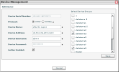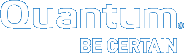Manage Devices in Vision
Use Vision's Device Management to do the following:
- View a list of all monitored devices, the current number of monitored devices, and the maximum number of monitored devices authorized by the installed licenses.
- Edit a device to change its properties, or to define user-access to the device.
- Remove a device from the list of monitored devices. After you delete a device, Vision no longer monitors it.
Prerequisites
- You must be an administrator to edit or delete a device.
- Your Vision system must discover devices before they appear in your Vision GUI. See Discover a Device in Vision.
- On the Management menu, click Device Management to display the Device Management dialog box.
Figure 1: Device Management Dialog Box
- Review the following information.
Field
Description
Monitored Devices Authorized x of x
- The first number indicates the number of devices that Vision is currently monitoring, and the second number indicates the maximum number of monitored devices authorized by your installed licenses.
- A scrolling list of the devices currently being monitored by Vision.
Discovery Timeout
The amount of time in seconds that a discovery process stops after a device is not discovered.
Change this amount of time
- Highlight the number in the Timeout field.
- Enter a new time in seconds.
- Click Save.
- On the Management menu, click Device Management to display the Device Management dialog box.
- Select the device to which to make changes and click Edit to display the Edit Device dialog box.
Figure 2: Edit Device Dialog Box
- In the Protocol field, edit whether the data collection path to the device is encrypted, as needed:
- HTTP – Data collection path is not encrypted.
- HTTPS – Data collection path is encrypted.
Note: vmPRO appliances always use an encrypted protocol.
- Edit additional information about the device, as needed. See Discover a Device in Vision for more information.
- Select the Gather Enabled check box to enable the gathering of status and configuration data from the device, as needed.
- Click Save to save changes to the device, and to return to the Device Management dialog box.
- On the Management menu, click Device Management to display the Device Management dialog box.
- Select the device and click Delete.
- Click Yes to confirm the deletion.
- Click OK to remove the device from the Device Management dialog box.